The Bosch Solution 3000 is an advanced security system designed for residential and small commercial applications, offering scalability and user-friendly operation. It provides comprehensive security solutions, including intrusion detection, access control, and remote monitoring, ensuring robust protection for properties and assets.
Overview of the Bosch Solution 3000 System
The Bosch Solution 3000 is a scalable and flexible security system designed for residential and small commercial applications. It supports up to 16 zones, allowing users to customize their security setup based on specific needs. The system integrates seamlessly with wired and wireless devices, including motion detectors, keypads, and sirens, ensuring comprehensive protection. Its control panel serves as the central hub, offering intuitive navigation and remote access capabilities through compatible apps. This system is ideal for users seeking a reliable, user-friendly solution to safeguard their property and assets efficiently.

Key Features and Benefits
The Bosch Solution 3000 offers advanced features such as 16-zone capacity, remote monitoring through the RSC app, and compatibility with both wired and wireless devices. It provides a user-friendly interface with a touchscreen keypad, simplifying system operation. The system supports up to 50 web browser connections and 100 connections via Bosch Video Client or BVMS. Its scalability allows for easy expansion to meet growing security needs. Additionally, the system features programmable user codes and access levels, enhancing security customization. With comprehensive firmware updates and cloud connectivity options, the Bosch Solution 3000 ensures robust, future-proof protection for residential and commercial properties, delivering peace of mind through reliable performance and adaptability.

Installation Process
The Bosch Solution 3000 installation is streamlined for efficiency, with pre-configured settings and a control panel designed for quick setup. It includes everything needed for a seamless installation process.
Step-by-Step Installation Guide
Begin by unboxing and inventorying all components, including the control panel, keypads, and sensors. Ensure all necessary tools are available.
Mount the control panel in a central location, ensuring accessibility and connectivity to power.
Connect wiring to sensors and keypads, following the system diagram provided in the manual.
Install motion detectors and door/window sensors, securing them with screws or adhesives.
Power on the system and perform a walk-through to test each zone.
Program user codes and access levels, setting up arming/disarming schedules.
Finalize by reviewing the system status and ensuring all devices are operational.
This guide ensures a smooth installation process, leveraging the system’s pre-configured settings for an efficient setup.
Network Configuration and Setup
Configuring the network for the Bosch Solution 3000 involves connecting the control panel to your local area network (LAN) via Ethernet or Wi-Fi. Start by accessing the system’s web interface using the IP address assigned during installation. Log in with the admin credentials provided in the user manual. Next, configure the network settings, such as DHCP or static IP, DNS, and gateway. Enable remote access if required, ensuring secure communication through HTTPS. Set up port forwarding to allow external connections for monitoring. Finally, test connectivity by accessing the system remotely using the Bosch Remote Security Control (RSC) app. Proper network setup ensures seamless integration with smart devices and reliable remote monitoring.

Operating the Bosch Solution 3000
The Bosch Solution 3000 operates seamlessly, offering intuitive arming/disarming via keypads or remote controls. Users can manage zones, monitor status, and receive alerts, ensuring efficient security management.
Arming and Disarming the System
Arming and disarming the Bosch Solution 3000 is straightforward, with options for stay or away modes. The system supports keypads, remote controls, and keyfobs for convenient access. Users can program up to 250 codes with varying access levels. The stay mode allows selective zone activation, while away mode arms all zones. Disarming requires a valid code, ensuring only authorized access. The system also features a panic function for emergencies. LED indicators and keypad feedback provide clear status updates, making it easy to verify system states. These features ensure a secure and user-friendly experience, tailored to individual security needs.

Zone Management and Customization
The Bosch Solution 3000 allows for advanced zone management, enabling users to customize security settings for up to 16 zones. Each zone can be configured to detect specific types of movements or triggers, such as motion detectors, door contacts, or glass break sensors. Users can assign unique names to zones for easy identification and configure sensitivity levels to minimize false alarms. Zone customization also includes bypass options, allowing certain areas to remain disarmed while others are secured. This flexibility ensures tailored security solutions for diverse property layouts and user preferences. Additionally, the system supports remote zone management via the RSC Plus app, enabling adjustments and monitoring from anywhere.
Troubleshooting Common Issues
The Bosch Solution 3000 system may encounter issues such as false alarms, keypad errors, or communication failures. To address these, users can perform basic troubleshooting steps. Check sensor alignments and clean motion detectors to reduce false alarms. For keypad issues, ensure proper wiring and restart the system. Communication problems with remote devices can often be resolved by checking signal strength and network connectivity. Refer to the user manual for detailed diagnostic codes and solutions. If issues persist, advanced troubleshooting may require accessing system logs or contacting a certified technician. Regular system maintenance, such as updating firmware and testing zones, helps prevent recurring problems. Always consult the user manual or Bosch support for guidance on resolving specific issues effectively.
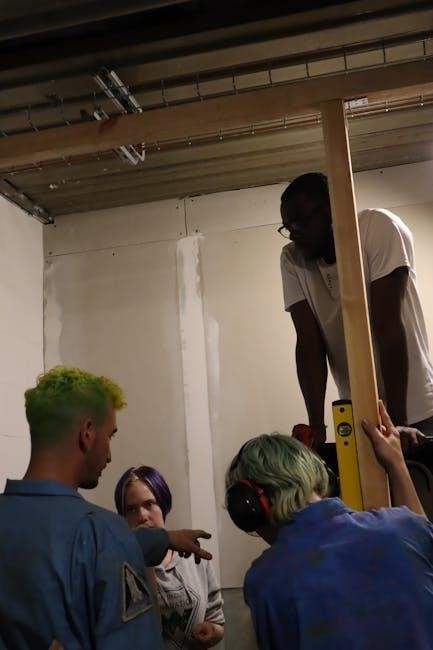
Programming the Bosch Solution 3000
Programming the Bosch Solution 3000 involves setting user codes, access levels, and configuring devices. It ensures system customization to meet specific security needs efficiently and securely.
Programming User Codes and Access Levels
Programming user codes and access levels on the Bosch Solution 3000 allows for customized security management. Users can create up to 250 codes, each with specific access privileges. Access levels determine which areas of the system a user can control, such as arming/disarming zones or viewing event logs. The master code provides full system control, while subordinate codes offer limited access. This feature ensures that only authorized personnel can perform sensitive operations, enhancing overall system security. Codes can be easily updated or deleted as needed, providing flexibility for changing user roles or security requirements. This ensures the system remains secure and adaptable to different scenarios.
Configuring Wireless and Wired Devices
Configuring wireless and wired devices on the Bosch Solution 3000 ensures seamless integration and optimal performance. Wireless devices, such as motion detectors and keypads, can be enrolled via the system’s learning mode, which securely pairs devices to the control panel. Wired devices, like sirens and door contacts, are connected directly to the panel’s zones. Each device is assigned to specific zones, allowing tailored security configurations. Access levels can be set to restrict or grant device functionality based on user codes. The system supports up to 50 wireless zones and 16 wired zones, offering flexibility for various security needs. Proper configuration ensures reliable operation and enhances the system’s overall security capabilities.

Maintenance and Updates
Regular system checks and firmware updates ensure optimal performance. Clear logs periodically and replace wireless device batteries as needed. Update software to maintain security and functionality.
Regular System Maintenance Tips
Performing regular maintenance ensures the Bosch Solution 3000 operates efficiently. Check all sensors and detectors for obstructions or damage, ensuring accurate detection. Test wireless devices monthly to maintain connectivity. Update firmware to enhance security features and fix bugs. Backup system configurations before making changes. Inspect power supplies and batteries to prevent unexpected failures. Review event logs to identify trends and potential issues. Clean keypads and touchscreens regularly for optimal functionality. Schedule annual professional inspections to ensure compliance and system reliability.
Updating Firmware and Software
Regularly updating the Bosch Solution 3000’s firmware and software ensures optimal performance and security. Check the Bosch website for the latest firmware versions and follow the provided instructions for installation. Download updates via the RSC Plus app for a seamless process. Always backup system configurations before proceeding. Verify firmware version V07 or higher for the latest features. Test system functionality post-update to ensure stability. Schedule updates during low-traffic periods to avoid disruptions. For complex updates, consult a certified technician to prevent potential system issues. Keeping software up-to-date enhances security, adds new features, and resolves bugs, ensuring reliable operation.
The Bosch Solution 3000 offers a reliable and versatile security system tailored for modern needs. Its user-friendly interface and comprehensive features ensure robust protection for homes and businesses. Regular updates and maintenance, guided by detailed manuals, keep the system optimized. By leveraging advanced technology and intuitive design, the Bosch Solution 3000 remains a top choice for securing properties effectively. Users can trust its performance and adaptability to meet evolving security requirements.