Welcome to the Logitech K480 user guide․ This multi-device Bluetooth keyboard connects up to three devices‚ offering versatile typing across Windows‚ Mac‚ iOS‚ Android‚ and Chrome OS․ Designed for efficiency and convenience‚ it simplifies multitasking with easy switching between devices․ Perfect for productivity‚ the K480 combines a user-friendly design with long battery life and compatibility across multiple platforms․
Overview of the Logitech K480 Keyboard
The Logitech K480 is a versatile Bluetooth multi-device keyboard designed for seamless typing across up to three devices․ Compatible with Windows‚ Mac‚ iOS‚ Android‚ and Chrome OS‚ it offers a space-saving design and intuitive functionality․ Featuring a built-in slot to hold smartphones or tablets‚ the K480 enhances productivity with easy switching between devices․ Its durable construction and long battery life make it ideal for multitasking on the go‚ while its universal keys ensure consistent performance across different operating systems and devices․
Why the Logitech K480 is Popular Among Users
The Logitech K480 is popular for its multi-device compatibility‚ allowing users to connect up to three devices․ Its universal design supports Windows‚ Mac‚ iOS‚ Android‚ and Chrome OS‚ making it versatile for diverse setups․ The built-in stand for holding smartphones or tablets enhances convenience‚ while its sleek‚ space-saving design appeals to those seeking portability․ Durable construction and long battery life further boost its appeal‚ making it a practical choice for both personal and professional use․

First-Time Setup and Pairing
Setting up the K480 is straightforward․ Power it on‚ select a Bluetooth channel‚ and pair with your device․ It works seamlessly with Windows‚ Mac‚ iOS‚ Android‚ and Chrome OS․
Unboxing and Initial Setup Steps
Unbox the Logitech K480 keyboard and ensure all accessories are included: the keyboard‚ pre-installed AAA batteries‚ and user documentation․ Power it on by pulling the battery tab․ Select a Bluetooth channel using the dial․ For Windows‚ Android‚ or Chrome OS‚ press and hold the PC connect button for 3 seconds․ For Mac or iOS‚ press the i connect button․ The keyboard enters pairing mode‚ indicated by a blinking light․ Follow device-specific instructions to complete the pairing process and start typing․
Pairing the Keyboard with Different Devices (Windows‚ Mac‚ Android‚ iOS‚ Chrome OS)
Pairing the Logitech K480 with various devices is straightforward․ For Windows‚ go to Devices and Printers‚ select Add a device‚ and choose the keyboard․ On Mac‚ open System Preferences‚ click Bluetooth‚ and follow prompts․ For Android‚ enable Bluetooth in Settings‚ select the keyboard‚ and pair․ iOS users tap Bluetooth in Settings and select the keyboard․ Chrome OS users click Bluetooth status and connect․ Ensure the device is discoverable‚ and if prompted‚ enter the PIN on the keyboard‚ not the device’s virtual keyboard․ Pairing confirms with a steady light․
Using the Keyboard with Multiple Devices
The Logitech K480 supports up to three devices via Bluetooth‚ with a switch dial for easy toggling․ Its cross-platform compatibility ensures seamless typing across Windows‚ Mac‚ iOS‚ Android‚ and Chrome OS․
How to Switch Between Up to Three Devices
Switching between devices on the Logitech K480 is seamless․ Use the selector dial to choose from three paired devices․ Turn the dial to the desired channel‚ and the keyboard will connect instantly․ The light near the connect button blinks during switching and stays solid once connected․ This feature allows efficient multitasking across computers‚ tablets‚ or phones‚ enhancing productivity without the need for multiple keyboards․
Customizing Your Multi-Device Experience
Enhance your productivity by personalizing your Logitech K480 setup․ Use the selector dial to easily switch between three devices‚ ensuring seamless transitions․ Logitech software‚ like Options or Preference Manager‚ allows you to customize shortcuts‚ function keys‚ and more․ The keyboard adapts to your workflow‚ with modifier keys automatically adjusting based on the connected device․ This flexibility ensures a tailored experience‚ making multitasking across different platforms intuitive and efficient․
Design and Layout Features
The Logitech K480 offers a compact‚ space-saving design with an integrated slot for holding phones or tablets․ Its multi-function layout includes split keys for modifiers‚ adapting to different devices and operating systems seamlessly․ Universal compatibility ensures efficient typing across all platforms‚ while the ergonomic design promotes comfort during extended use․
Multifunction Keys and Their Uses
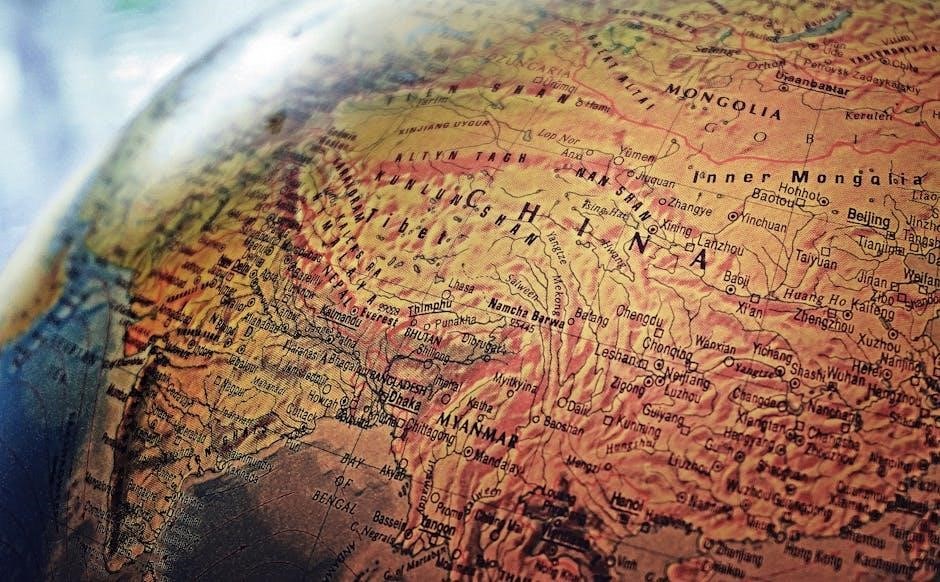
The Logitech K480 features multifunction keys designed for versatility․ Split keys display two sets of labels‚ with the upper for Windows/Android/Chrome and the lower for Mac/iOS․ Gray labels indicate Apple-specific functions‚ while white labels on gray circles are for Windows ALT GR․ Function keys require the fn key‚ with some actions needing Logitech software․ These keys adapt automatically based on the connected device‚ enhancing productivity with intuitive shortcuts and universal compatibility across platforms․
Compatibility with Different Operating Systems
The Logitech K480 seamlessly supports Windows‚ Mac‚ iOS‚ Android‚ and Chrome OS‚ ensuring universal compatibility․ Its design adapts to each OS‚ with keys automatically adjusting functionality․ Gray labels cater to Apple devices‚ while split keys serve Windows and Android․ The keyboard works effortlessly across platforms‚ making it ideal for multi-device users․ Its Bluetooth connectivity ensures reliable pairing‚ while built-in shortcuts enhance productivity‚ making it a versatile tool for any operating system environment․

Logitech Software for Enhanced Functionality
Enhance your K480 experience with Logitech software․ Logitech Options boosts productivity on PCs‚ while Logitech Preference Manager tailors shortcuts for Mac․ The Keyboard Plus app optimizes Android use‚ ensuring seamless customization and functionality across devices․
Downloading and Installing Logitech Software
Downloading and installing Logitech software enhances your K480 keyboard experience․ Visit the official Logitech support website at support․logitech․com/product/multi-device-keyboard-k480 to find the latest software․ Select your operating system‚ then download the appropriate Logitech Options for Windows or Logitech Preference Manager for Mac․ Run the installer and follow on-screen instructions․ For Android users‚ the Logitech Keyboard Plus app is available on the Google Play Store․ Once installed‚ customize your keyboard settings and shortcuts to optimize productivity and efficiency across all connected devices․
Using Logitech Options and Preference Manager
Logitech Options and Preference Manager enhance your K480 keyboard experience․ Logitech Options (for Windows) allows customization of function keys‚ shortcuts‚ and multi-device switching․ On Mac‚ Logitech Preference Manager enables tailored keyboard shortcuts and function key settings․ These tools let you personalize your workflow‚ boosting productivity․ Install the software to unlock advanced features like reassigning keys or setting up custom profiles for different devices․ The software ensures seamless integration with your operating system‚ making your K480 even more versatile and efficient for everyday use․

Battery Management
The Logitech K480 uses two AAA batteries․ To replace‚ slide the battery compartment door‚ swap the batteries‚ and close it․ Turn off the keyboard when not in use to conserve power․
Replacing Batteries and Power-Saving Tips
To replace the batteries in your Logitech K480‚ locate the battery compartment on the underside․ Open it by sliding the door and remove the old AAA batteries․ Insert two new AAA alkaline or rechargeable batteries‚ ensuring correct polarity․ Close the compartment securely․ For power-saving‚ turn off the keyboard when not in use and utilize its auto-sleep feature․ Maintain a stable Bluetooth connection and clean battery contacts regularly for optimal performance․ Using high-quality batteries and keeping spares handy ensures uninterrupted use․
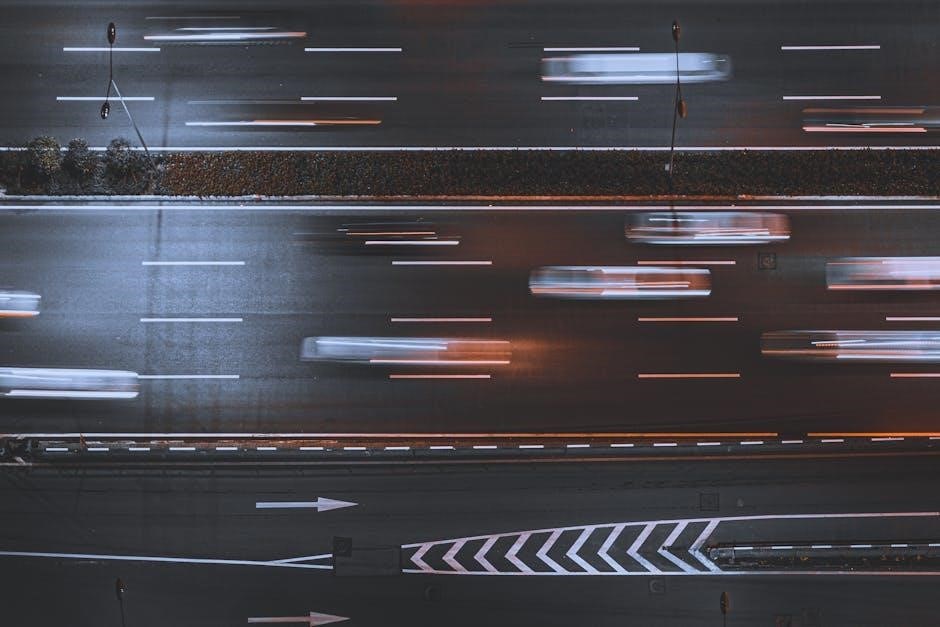
Troubleshooting Common Issues
Address common problems like pairing failures or connectivity drops by restarting devices and ensuring Bluetooth is enabled; Verify device compatibility and proper keyboard power for optimal performance․
Resolving Pairing and Connectivity Problems
If the Logitech K480 fails to pair‚ ensure your device is Bluetooth-capable․ Restart both devices and confirm Bluetooth is enabled․ For Windows‚ check Device Manager; for Mac‚ System Preferences․ Use the keyboard’s channel selector and pairing buttons to reconnect․ If issues persist‚ reset the keyboard by removing batteries and reinstalling them․ Ensure no other devices interfere with the Bluetooth signal․ Refer to the user manual for detailed troubleshooting steps to restore functionality․
Other Common Issues and Solutions
Battery life issues? Ensure batteries are installed correctly and avoid mixing old and new ones․ Keyboard lag? Restart your device and keyboard‚ then reconnect․ If keys aren’t responding‚ clean them gently with a soft cloth․ For unresponsive function keys‚ install Logitech software to customize settings․ If the keyboard doesn’t recognize devices‚ reset it by removing batteries‚ waiting 10 seconds‚ and reinstalling them․ Always check device compatibility and update Logitech software for optimal performance․

Compatibility and Operating Systems
The Logitech K480 is compatible with Windows‚ Android‚ Chrome OS‚ Mac OS X‚ and iOS‚ offering seamless typing across all major operating systems and devices․
Supported Operating Systems (Windows‚ Mac‚ Android‚ iOS‚ Chrome OS)
The Logitech K480 is designed to work seamlessly with Windows‚ Mac‚ Android‚ iOS‚ and Chrome OS․ Its cross-platform compatibility ensures efficient typing across devices․ Whether you’re using a Windows PC‚ Mac‚ Android tablet‚ iPhone‚ or Chromebook‚ the keyboard adapts to each system’s unique shortcuts and functions․ This versatility makes it ideal for multitasking and switching between different devices and operating systems effortlessly․ The keyboard’s design ensures a consistent typing experience regardless of the platform․
Thank you for exploring the Logitech K480 user guide․ For further support‚ visit Logitech’s official website or explore community forums for troubleshooting and tips to enhance your experience․
Final Tips for Getting the Most Out of Your K480
To maximize your Logitech K480 experience‚ explore its multi-device switching feature for seamless productivity․ Regularly update your Logitech software to access new features and improvements․ Use the keyboard’s adjustable design for optimal comfort during long typing sessions․ Familiarize yourself with shortcut keys to enhance efficiency․ For troubleshooting‚ refer to the user manual or Logitech’s support website․ Finally‚ ensure your keyboard is fully charged and paired correctly for uninterrupted performance across all connected devices․
Where to Find More Information and Support
For additional guidance‚ visit Logitech’s official support website at support․logitech․com․ Here‚ you can download the complete Logitech K480 user manual‚ access FAQs‚ and explore troubleshooting guides․ For personalized assistance‚ contact Logitech’s customer support team directly․ The official Logitech forums and community pages also offer valuable insights and tips from experienced users․ Ensure you only rely on verified sources for accurate and up-to-date information about your K480 keyboard․