
Inserting a PDF into Google Sheets can enhance your workflow by centralizing data and documents. While Google Sheets doesn’t natively support embedding PDFs, there are effective workarounds to achieve this. You can convert PDFs to images or Excel, use links, or leverage tools like Google Drive or Apps Script. These methods ensure easy access and organization of files, fostering collaboration and efficiency in your projects.
Inserting a PDF into Google Sheets is a common requirement for users looking to integrate documents like reports, invoices, or forms directly into their spreadsheets. While Google Sheets is a powerful tool for data manipulation and analysis, it does not natively support embedding PDF files within cells. This limitation can be frustrating for users who need to reference or share PDF content alongside their data.
However, there are several creative workarounds to achieve this functionality. These methods include converting PDFs to images or Excel formats, using Google Drive to share and link files, or even leveraging Google Apps Script for automation. By exploring these approaches, users can effectively incorporate PDF content into their Google Sheets, ensuring seamless access and organization of information.
This guide will walk you through the step-by-step processes for inserting PDFs into Google Sheets, addressing both direct and indirect methods. Whether you need to embed images, link files, or automate the process, you’ll find practical solutions tailored to your needs. This will help you streamline your workflow and enhance collaboration with team members.

Step-by-Step Guide to Inserting a PDF into Google Sheets
This guide provides practical methods to insert PDFs into Google Sheets, including converting PDFs to images or Excel, linking files via Google Drive, and using automation tools. Each step is designed to enhance workflow and collaboration efficiently.
Method 1: Convert PDF to Image and Embed
Converting a PDF to an image is a straightforward way to embed it into Google Sheets. First, use an online tool or software like Afirstsoft PDF to convert the PDF into an image format such as PNG or JPEG. Once converted, open your Google Sheet and navigate to the Insert menu. Select Image and choose Upload from computer. Locate the image file and click Open to embed it into the sheet. This method allows you to visually include the PDF content, making it easily accessible within your spreadsheet. Ensure the image is appropriately sized and positioned for clarity. While this method doesn’t retain the PDF’s original interactivity, it provides a clear visual representation of the document’s contents.
Method 2: Convert PDF to Excel and Import
Converting a PDF to an Excel file is another effective way to import its data into Google Sheets. Use a PDF converter tool, such as Afirstsoft PDF, to transform the PDF into an Excel format; Once converted, save the Excel file to your computer. Next, upload the Excel file to Google Drive by dragging and dropping it into your Drive account. Open your Google Sheet and click on File > Open, then select the uploaded Excel file from Google Drive. This method is ideal for preserving the data structure, especially if the PDF contains tables or numerical information. While the formatting may differ slightly during the conversion, the data will remain intact and editable within Google Sheets. This approach is particularly useful for integrating PDF-based data into your spreadsheets for analysis or reporting purposes.
Method 3: Insert PDF File Link
Inserting a PDF file link into Google Sheets is a straightforward method to provide easy access to the document without embedding it directly. First, upload your PDF to Google Drive. Once uploaded, right-click the file and select “Get link” to obtain a shareable URL. Open your Google Sheet, navigate to the “Insert” menu, and choose “Link.” Paste the PDF link into the provided field and enter a display text, such as “View Invoice,” to make it user-friendly. Click “Apply” to insert the link into the selected cell. Ensure the PDF’s sharing settings in Google Drive are set to “Anyone with the link can view” to guarantee accessibility. This method is ideal for maintaining a clean spreadsheet while offering quick access to the PDF. It also allows for easy updates, as changes to the PDF in Drive will automatically reflect in the link. This approach balances convenience and security, making it suitable for sharing invoices, reports, or other documents alongside your spreadsheet data.

Method 4: Using Google Drive to Share and Link PDF
Using Google Drive to share and link a PDF in Google Sheets is a practical solution for maintaining document organization and accessibility. Begin by uploading your PDF to Google Drive. Log in to your Google Drive account, click the “New” button, and select “File upload” to add your PDF. Once uploaded, double-click the PDF to open its preview. Click the “Share” button in the top-right corner, adjust the sharing settings as needed, and click “Get link” to generate a public or restricted URL. Copy this link and switch to your Google Sheet. Navigate to the “Insert” menu, select “Link,” and paste the copied URL into the link field. Enter a display name, such as “Project Report,” for clarity. Click “Apply” to insert the link into the desired cell. This method ensures that users can access the PDF directly from the spreadsheet without leaving the platform. Additionally, Google Drive’s version control features allow you to update the PDF without changing the link, ensuring everyone always has access to the latest version; This approach is efficient for collaborative environments and keeps your spreadsheet tidy while providing essential document access;
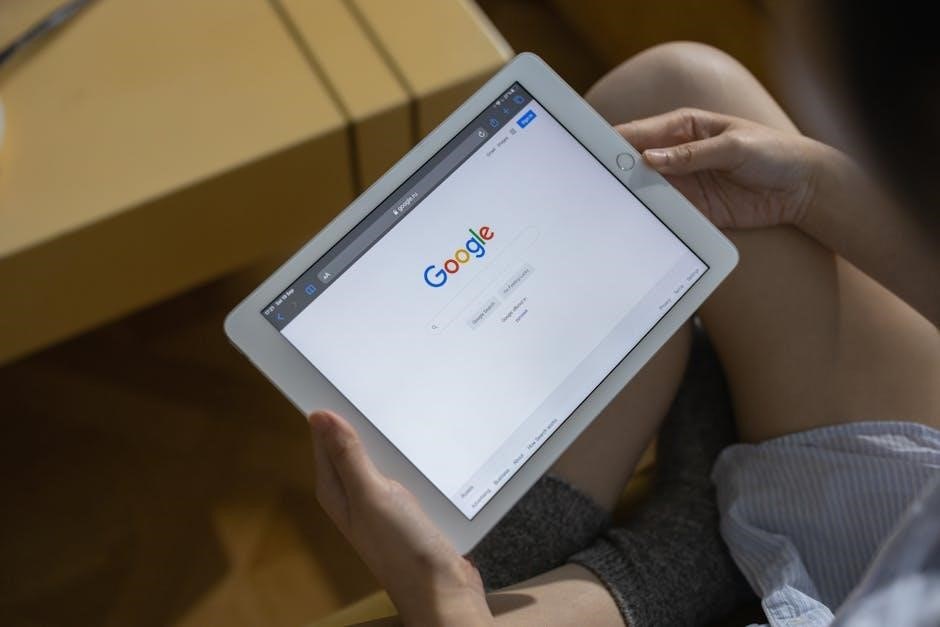
Method 5: Copy and Paste PDF Content
Copying and pasting PDF content into Google Sheets is a quick and simple method for incorporating text-based data from a PDF. However, this approach works best for PDFs containing editable text, as image-based or scanned PDFs cannot be copied directly. To use this method, open your PDF file using a viewer that supports text selection, such as Adobe Acrobat or a web-based PDF viewer. Highlight and copy the desired text or data from the PDF. Switch to your Google Sheet and select the cell where you want to paste the content. Use the keyboard shortcut Ctrl + V (Windows) or Cmd + V (Mac) to paste the text. The content will appear in the selected cell, allowing you to organize and analyze it alongside other data in your spreadsheet. While this method doesn’t embed the PDF itself, it enables you to transfer specific information seamlessly. For PDFs with tables or structured data, this method is particularly useful, as it preserves formatting when pasting into Google Sheets.

Method 6: Using Google Slides to View PDF in Google Sheets
Using Google Slides to view a PDF in Google Sheets is a creative workaround that allows you to indirectly embed PDF content. While this method doesn’t embed the PDF directly into the spreadsheet, it enables you to view the PDF alongside your data. Start by uploading your PDF to Google Slides. To do this, go to Google Drive, click the New button, and select File upload. Once uploaded, right-click the PDF file and select Open with > Google Slides. Google Slides will convert the PDF into slides, each representing a page of the document. From there, you can copy individual slides or images and paste them into Google Sheets. To do this, open the slide containing the PDF page, right-click the image, and select Copy. Then, in Google Sheets, right-click the desired cell and choose Paste. This method is particularly useful for viewing PDF content within the context of your spreadsheet without leaving the Google Workspace environment. It’s a practical solution for users who need to reference PDF data while working on their Google Sheets projects.

Method 7: Using Google Apps Script to Automate PDF Insertion
Automating PDF insertion into Google Sheets using Google Apps Script is a powerful solution for handling repetitive tasks efficiently. To start, access the script editor by navigating to Extensions > Apps Script within your Google Sheets document. Here, you can write custom functions using JavaScript to automate the process.
Begin by accessing the PDF file stored in Google Drive using the DriveApp service. You can then convert the PDF into a usable format, such as text or images, either through third-party libraries or external APIs. Once converted, use the SpreadsheetApp service to insert the content into specific cells or embed images directly into the sheet.
For added efficiency, set up triggers to automate the script, such as running it when a PDF is uploaded to a specific Google Drive folder. Ensure proper permissions and security are configured to handle authentication and protect your data. This method streamlines workflows and reduces manual effort, making it ideal for frequent PDF insertions into Google Sheets.