The Honeywell T6 Pro Smart Thermostat is a multi-stage‚ programmable thermostat offering remote control via the Resideo app. It features geofencing‚ smart alerts‚ and compatibility with various HVAC systems‚ including heat pumps and conventional systems. Designed for energy efficiency‚ it allows users to customize temperature settings and automatically switches between heating and cooling modes based on home needs.
Installation Process
Turn off power to the HVAC system. Remove the old thermostat‚ label wires‚ and mount the T6 Pro base. Connect wires to corresponding terminals‚ attach the display‚ restore power‚ and configure settings.
2.1. Pre-Installation Steps
Before installing the Honeywell T6 Pro Smart Thermostat‚ ensure the system is powered off. Locate the circuit breaker or fuse box connected to your HVAC system and switch it off to prevent any accidental startups during installation. Next‚ remove the existing thermostat and carefully label each wire according to its terminal position to avoid confusion. If the system lacks a common wire‚ consider using the THP9045A1098 C-wire adaptor to ensure compatibility. Additionally‚ verify that your HVAC system is compatible with the T6 Pro‚ supporting up to 2 Heat/2 Cool conventional systems or 3 Heat/2 Cool heat pumps. Finally‚ gather all tools and components provided in the package‚ such as the wall mount and screws‚ to streamline the installation process.
2.2. Step-by-Step Installation Guide
Mount the T6 Pro base to the wall using the provided screws‚ ensuring it is level and secure. Connect the labeled wires to their corresponding terminals on the base‚ matching the wiring configuration from your system. Attach the thermostat display to the base by aligning the connectors and gently snapping it into place. Restore power to your HVAC system and turn it on to test functionality. Use the Resideo app or the thermostat interface to configure settings‚ such as system type‚ temperature range‚ and WiFi connectivity. Ensure all wires are securely connected to avoid malfunctions. Refer to the wire labels created during pre-installation for accuracy.
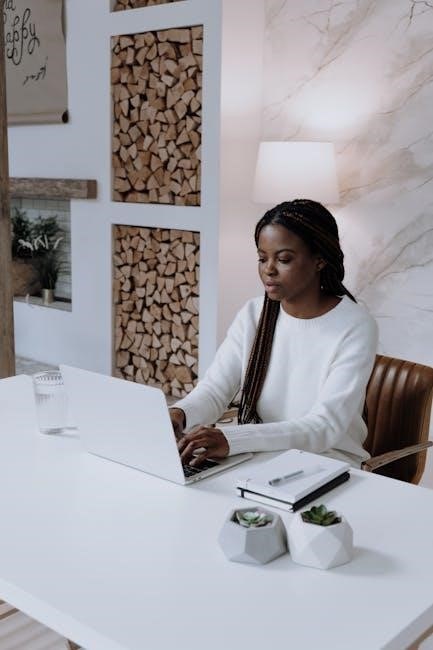
System Operation Settings
The Honeywell T6 Pro Smart Thermostat offers advanced operation settings‚ including fan modes‚ temperature adjustment‚ and system modes like Heat‚ Cool‚ and Auto. It also supports scheduling and smart alerts for optimal performance and energy efficiency.
3.1. Fan Operation Modes
The Honeywell T6 Pro Smart Thermostat features multiple fan operation modes to enhance comfort and energy efficiency. The Auto Mode automatically controls the fan based on the heating or cooling demand‚ ensuring optimal airflow while minimizing energy usage. The Circulate Mode allows the fan to run periodically when the system isn’t actively heating or cooling‚ helping to maintain consistent temperatures throughout the home. Additionally‚ users can manually set the fan to On for continuous operation. These modes can be adjusted through the thermostat’s interface or the Resideo app‚ providing flexibility and control over indoor air circulation.
3.2. Temperature Adjustment
The Honeywell T6 Pro Smart Thermostat allows users to easily adjust temperature settings through its intuitive interface or the Resideo app. The thermostat supports a wide temperature range‚ with heating set points from 40°F to 90°F (4.5°C to 32.0°C) and cooling set points from 50°F to 99°F (10.0°C to 37.0°C). Users can manually override the program schedule by pressing the temperature adjustment buttons or using the app. If the temperature setting doesn’t change‚ ensure it’s within the operating range. The thermostat also features a “hold” function to maintain a constant temperature‚ providing flexibility for personalized comfort. This ensures precise control over your home’s climate.

Program Schedule
The Honeywell T6 Pro Smart Thermostat allows users to create a custom program schedule to regulate temperature settings automatically. You can set up a daily or weekly schedule to match your lifestyle‚ ensuring energy efficiency and comfort. Using the Resideo app‚ you can override the schedule temporarily or permanently. To adjust the schedule‚ press the “Mode” button and navigate to the scheduling menu. Overrides can also be done directly on the thermostat or through the app. The thermostat supports geofencing‚ which adjusts temperatures based on your location. This feature helps optimize energy usage when you’re away or returning home. Schedule adjustments are easy to implement‚ providing flexibility and convenience.

Troubleshooting Common Issues
Common issues with the Honeywell T6 Pro Smart Thermostat include blank screens‚ temperature setting problems‚ and WiFi connectivity. Check circuit breakers‚ ensure proper wiring‚ and verify network settings. Restarting the device often resolves connectivity issues. For temperature inaccuracies‚ ensure settings are within the operating range (40°F-90°F for heat‚ 50°F-99°F for cool). If the screen is unresponsive‚ increase brightness or reset the thermostat. Always refer to the user manual for detailed troubleshooting steps and solutions. Regular updates and proper maintenance can prevent many common issues.

5.1. WiFi Connectivity Problems
WiFi connectivity issues with the Honeywell T6 Pro Smart Thermostat often occur due to network range or frequency mismatches. The thermostat operates on the 2.4GHz band‚ while routers may broadcast 2.4GHz and 5.0GHz. Ensure your router is broadcasting the 2.4GHz network and that the thermostat is within range. Restart both the router and thermostat to reconnect. If the WiFi signal is lost‚ the thermostat will attempt to reconnect automatically. For persistent issues‚ check for firmware updates or reset the thermostat to factory settings. Additionally‚ moving the router closer to the thermostat can improve signal strength and stability‚ ensuring uninterrupted smart functionality and remote control through the Resideo app.
5.2. Display Issues
If the Honeywell T6 Pro Smart Thermostat display is blank‚ ensure the system’s circuit breaker or fuse is on and the furnace door is closed securely. For readability issues‚ adjust screen brightness in the menu. If the screen is unresponsive‚ restart the thermostat by turning power off and on. A blank display may indicate a power issue‚ while flickering could signal loose connections. Resetting the thermostat to factory settings can resolve persistent display problems. Always refer to the user manual for detailed troubleshooting steps and ensure proper installation to avoid such issues. Regular software updates also help maintain optimal display performance and functionality.
Battery Replacement and Maintenance
The Honeywell T6 Pro Smart Thermostat operates on 2 AA alkaline batteries‚ located in the battery compartment on the back of the thermostat. Replace batteries when the screen dims or displays a low-battery alert. To replace‚ open the battery door‚ remove the old batteries‚ and insert new ones‚ ensuring correct polarity. After replacement‚ the thermostat will retain its settings. If the screen remains blank‚ check the circuit breaker or fuse for the HVAC system. For maintenance‚ replace batteries annually or when prompted by the thermostat to ensure uninterrupted operation and optimal performance.

Smart Home Integration
The Honeywell T6 Pro Smart Thermostat seamlessly integrates with smart home systems‚ enhancing convenience and energy efficiency. It connects to the Resideo app‚ allowing users to control temperature settings remotely and receive smart alerts for maintenance reminders or extreme temperature changes. Additionally‚ it supports geofencing technology‚ which adjusts the temperature based on the user’s location‚ optimizing energy usage. The thermostat is also compatible with popular smart home platforms‚ enabling voice control through devices like Amazon Alexa or Google Assistant. This integration ensures a personalized and efficient home climate experience‚ making it easy to manage comfort and energy savings from anywhere.

Advanced Features
The Honeywell T6 Pro Smart Thermostat offers advanced features like geofencing‚ which adjusts temperatures based on your location‚ and Smart Alerts for maintenance reminders and extreme temperatures. Auto Mode automatically switches between heating and cooling to maintain comfort. These features enhance energy efficiency and provide a seamless smart home experience.

8.1. Auto Mode
The Honeywell T6 Pro Smart Thermostat features an Auto Mode that intelligently determines whether your home requires heating or cooling based on the set temperature. This mode automatically switches between heating and cooling systems to maintain a consistent indoor climate. By eliminating manual adjustments‚ Auto Mode enhances convenience and efficiency. It also integrates seamlessly with the Resideo app‚ allowing users to monitor and adjust settings remotely. This feature is particularly useful for maintaining comfort without constant manual intervention‚ ensuring optimal performance and energy savings throughout the year.
8.2. Smart Alerts
The Honeywell T6 Pro Smart Thermostat offers Smart Alerts to notify users of important system events. These alerts include reminders for air filter replacements‚ extreme indoor temperature detections‚ and system performance notifications. Additionally‚ Smart Alerts inform users about issues like WiFi connectivity loss or compressor protection mode activation. By providing real-time updates‚ the thermostat ensures optimal system operation and energy efficiency; Users can receive these alerts through the Resideo app‚ enabling prompt action to address issues. This feature enhances convenience and helps maintain a comfortable home environment while preventing potential system damage. Smart Alerts are customizable‚ allowing users to tailor notifications based on their preferences and needs.
References
For detailed information‚ refer to the official Honeywell Home T6 Pro Smart Thermostat User Guide‚ available on the Honeywell website. Additional resources include the Resideo App Overview‚ which provides insights into smart home integration. Model-specific installation manuals‚ such as the TH1110E1000/U Installation Manual‚ offer step-by-step guidance. Troubleshooting tips and advanced features are also covered in the Honeywell T6 Pro Smart Thermostat Manual. For technical support‚ visit HoneywellHome.com or contact their customer service team. Copyright information and additional guides are available through the OceanWP Theme by OceanWP.
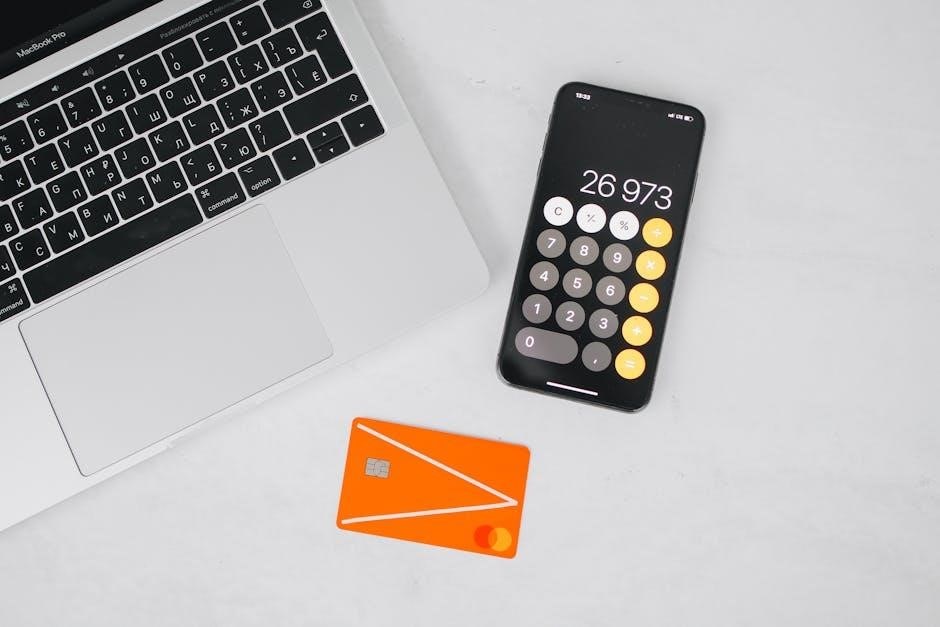
Air Filter Reminder
The Honeywell T6 Pro Smart Thermostat includes an Air Filter Reminder feature to notify users when the air filter needs replacement. This feature helps maintain optimal HVAC system performance and indoor air quality. The thermostat tracks filter usage and sends alerts through the Resideo app or displays them on the screen. Typically‚ filters should be replaced every 1-3 months‚ depending on usage and environmental conditions. Regular filter changes improve system efficiency‚ reduce energy costs‚ and prevent potential damage to your HVAC equipment. Refer to the manual for specific instructions on resetting the filter reminder after replacement.